LTE/5G Playback Setup

Step 1
Connect your iOS device to wi-fi network.
Step 2
Go to "Settings" › "DLNA" › "Remote Access" and press "Add" button.

Step 3
Press "Copy info from the listed DLNA server" and select your server.

Step 4
Replace IP in the URL field with your external IP and press "Save".
Step 5
Step 5

Step 5
Step 5
Step 5
Open original URL in browser.
Step 6
Step 6
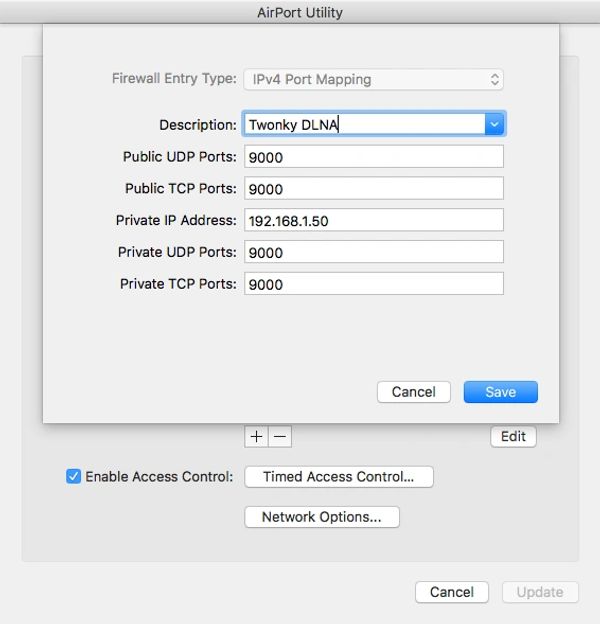
Step 6
Step 6
Step 6
Forward port from the URL.
Step 7
Step 7

Step 7
Step 7
Step 7
Open new URL with external IP address. If you forwarded ports correctly the same page should appear.
Now 8player can find your server via the Internet. This is the first step.
Second step is media ports forwarding:

Step 8
Open any folder with media items on your DLNA server.
Step 9
Use "Long press" for any media item and select "Diagnostics" in pop-up menu.
Step 10
Find your IP address in "Diagnostics" info. You’ll see the port which your server uses for media items.
Step 11
If your server uses another port you need to route it as well.
That's it! Now you can find your sever, browse folders and play media.
Enjoy!
Copyright © 2023 8soft - All Rights Reserved.
Powered by GoDaddy